In today’s digital-first world, data is the backbone of every individual and business operation. Whether it’s important documents, photos, or business-critical files, losing data due to system failure, cyberattacks, or accidental deletion can be devastating. That’s where cloud backup Solutions come in-offering a secure, scalable, and convenient way to protect and restore your data anytime, anywhere.
These tools automatically back up files to remote servers, ensuring data recovery in case of unexpected incidents. With varying features like real-time sync, encryption, and multi-device support, choosing the right cloud backup solution is essential to keep your data safe and accessible at all times.
In this blog, we will take a look at 10 Best Cloud Backup Tools.
Considerations for Choosing the Best Cloud-Based Backup Solution For Your Data
- Storage Capacity: Ensure the service offers sufficient space for current and future data needs.
- Security: Look for end-to-end encryption, multi-factor authentication, and compliance with data protection regulations.
- Backup Frequency: Choose a solution with automatic and continuous backups for real-time protection.
- Recovery Options: Evaluate ease and speed of data recovery, including version history and restore flexibility.
- Device and Platform Compatibility: Ensure support for all your operating systems and devices.
- Scalability: Select a service that can grow with your business or data volume.
- Cost Efficiency: Compare pricing models based on features, users, and storage limits.
- Customer Support: Reliable 24/7 support is vital during emergencies.
- User Interface: Intuitive design improves accessibility and reduces errors.
List of 10 Best Cloud Backup Tools
1. Backblaze
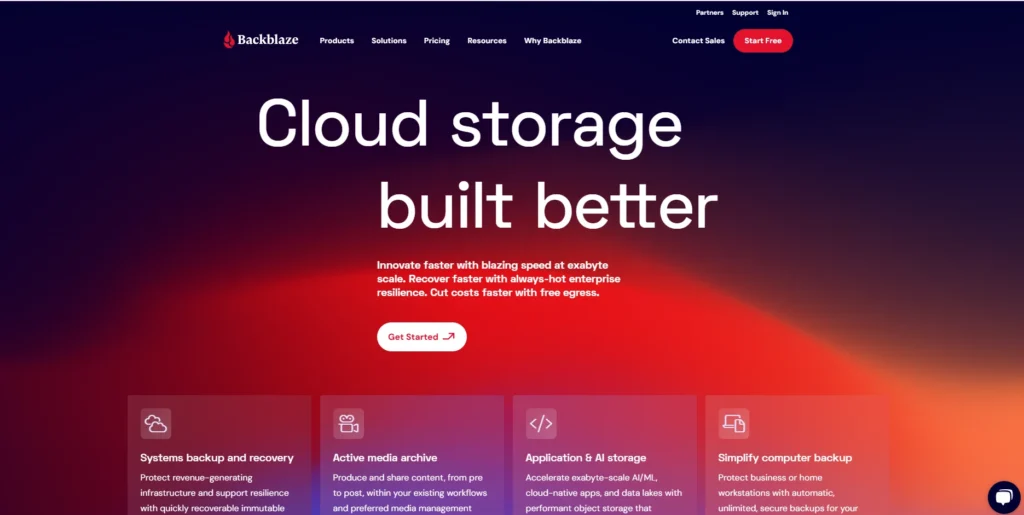
Backblaze is an excellent leading cloud backup solution with high ratings based on its ease of use and unlimited storage capacity. It presents on-demand unlimited backups of any type of files with no restrictions on the size of data, hence a good option to users holding large and heterogeneous data sets.
Backblaze also operates with external drives and allows fast recovery by sending or downloading the media. The wide use of the web-based dashboard makes files to be accessed and controlled anywhere easily.
It provides robust AES encryption to the user data and has ransomware protection tools. Backblaze has competitive pricing that is based on the concept of being user-friendly making it a favorite of individuals and small businesses.
Website: https://www.backblaze.com
Key Features:
- Unlimited cloud backup
- Automatic continuous backup
- External drive support
- AES-128 encryption with two-factor auth
- Restore by download or USB drive
- Web-based file access
- Native macOS and Windows apps
- Data center with 99.99% uptime
Pros:
- Simple and user-friendly
- Affordable unlimited backup
- Excellent restore options
- No file size or speed limits
- Secure and compliant infrastructure
Cons:
- No support for Linux
- Lacks file syncing
- Limited advanced settings
Pricing:
- Backblaze B2 – $6/ TB / mo
- Backblaze B2 Overdrive – $15/ TB / mo
2. Acronis Cyber Protect Home Office
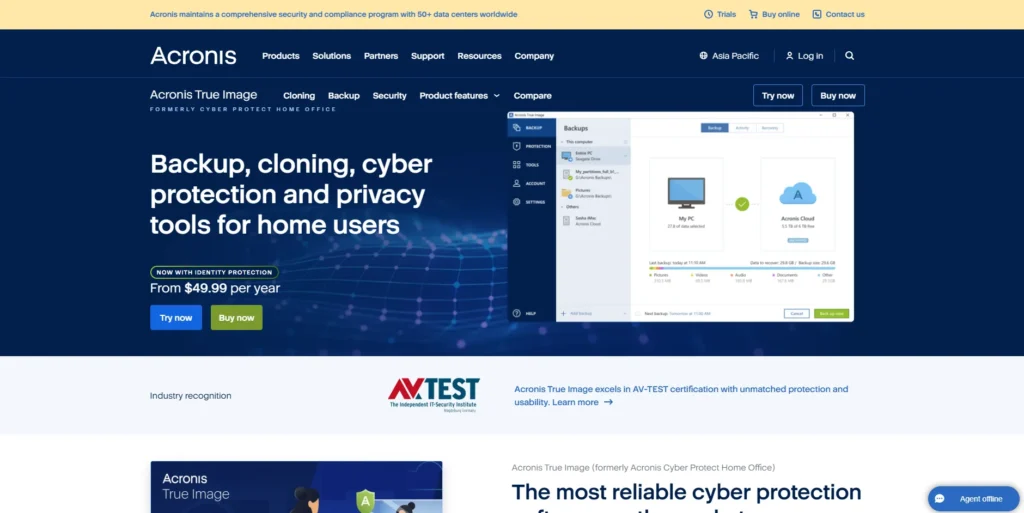
Acronis Cyber Protect Home Office integrates both the cybersecurity and advanced backup functions on a single platform. It supports complete image backups, incremental backups and file-level backup on Windows, Mac and mobile.
Acronis protects against ransomware, malware, and system vulnerability using AI-based protection. The authentication and integrity of its file is guaranteed by its blockchain based certification. Local and cloud backups protect the users simultaneously. Its interface is user-friendly, making it workable to older users as well as to the inexperienced.
Best suited among individuals seeking a complete data protection pack, Acronis offers an optimum cover with options of flexibility in storage and revival of information whether personal or professional.
Website: https://www.acronis.com
Key Features:
- Full image and file-level backup
- Ransomware and malware protection
- Cloud and local backup
- AI-based threat detection
- Secure file sync and share
- Disk cloning and universal restore
- Blockchain file certification
- Cross-platform support
Pros:
- All-in-one backup and security
- Advanced cyber threat defense
- Great for home and pros
- Multiple storage destination support
- Detailed scheduling and control
Cons:
- Heavier system usage
- Slightly complex interface
- Higher price point
Pricing:
- Business–
- Standard – $68.00 per year
- Advanced – $103.20 per year
- Backup Advanced – $87.20 per year
- Home–
- Essentials – $49.99 per year
- Advanced – $72.99 per year
- Premium – $124.99 per year
3. IDrive
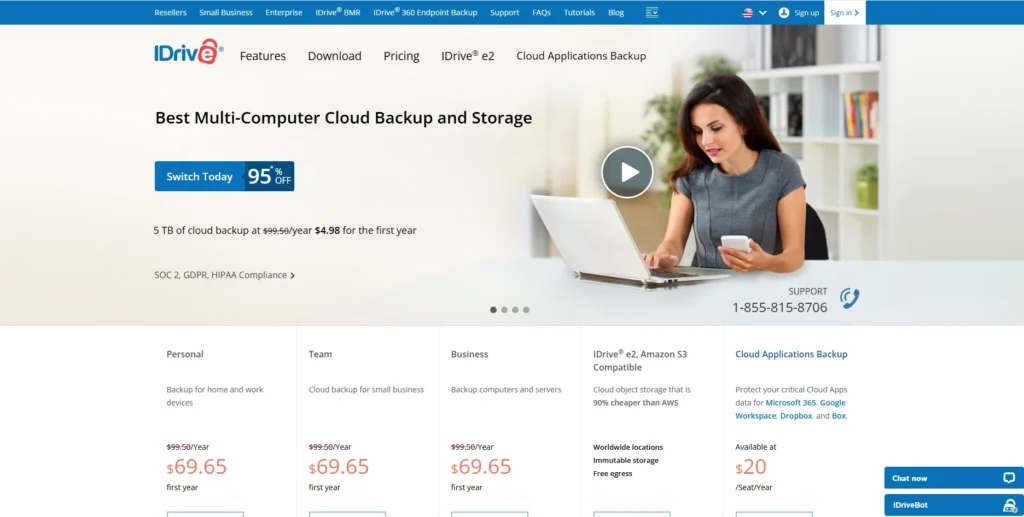
IDrive is a complete cloud backup service that suits both individual and small business users as well as enterprise. It has unlimited device backups within one account, and both cloud & local backup support is provided.
IDrive offers continuous sync, real-time backup and versioning of files thus data is always safe. It includes a web interface that allows remote administration and access, and boasts such features as IDrive Express that accelerates the initial backup progress by using physical media.
The transfer and storage of data are ensured through AES-256 encryption. IDrive is capable of disk image backups as well as hybrid recovery. Being cheap and having many features, it is reliable to be used by multi-device users and IT professionals.
Website: https://www.idrive.com
Key Features:
- Backup unlimited devices
- Hybrid backup (cloud + local)
- Continuous file syncing
- File versioning and archiving
- AES-256 encryption with private key
- Remote file management
- IDrive Express physical backup
- Disk image backup
Pros:
- Affordable pricing tiers
- Excellent web dashboard
- Easy setup and configuration
- Includes mobile app
- Great for multi-device users
Cons:
- Slower initial backup
- Limited Linux support
- No unlimited storage plans
Pricing:
- Mini – $2.95 per year
- Personal – $69.65/year
4. Carbonite
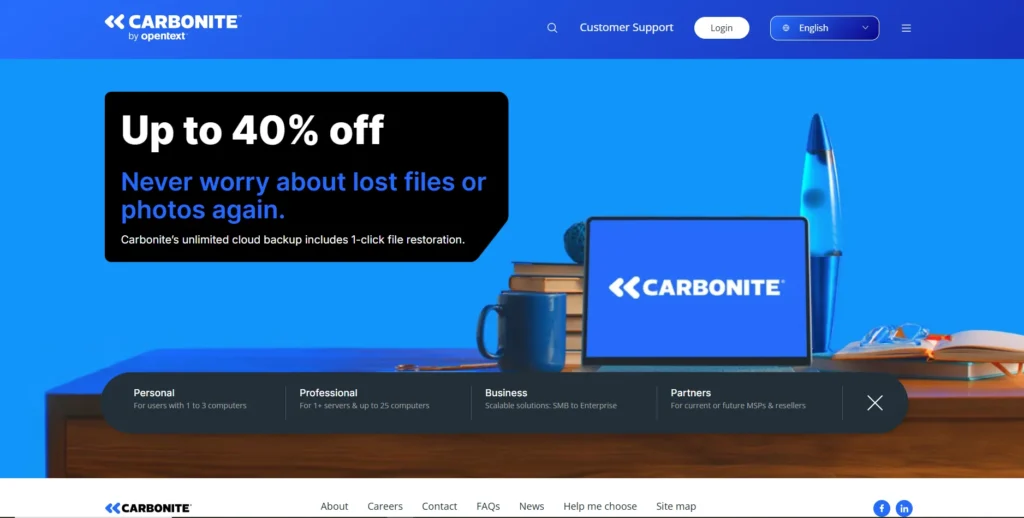
Carbonite offers cloud backup solutions for individuals and small businesses, emphasizing simplicity and security. It provides automatic, unlimited cloud storage for one computer, with options to include external hard drives.
Carbonite Safe and Safe Pro plans cater to advanced needs like database and server backup. Its data protection features include continuous backup, file versioning, and remote file access. Carbonite includes ransomware recovery tools and supports HIPAA compliance, making it suitable for healthcare and legal sectors.
Easy setup, secure encryption, and 24/7 customer support enhance its appeal. It’s a go-to solution for users seeking reliable and easy-to-manage data backup.
Website: https://www.carbonite.com
Key Features:
• Unlimited cloud storage
- Automatic continuous backup
- External drive support
- File versioning and restore
- Remote access to files
- HIPAA-compliant security
- Bare-metal restore options
- Backup for databases and servers
Pros:
- Simple and reliable
- Great for small businesses
- Works quietly in background
- Includes ransomware protection
- US-based customer support
Cons:
- Limited file types in base plans
- No mobile device backup
- Web UI can be basic
Pricing:
- Personal–
- Basic – $6.00/mo
- Plus – $6.58/mo
- Prime – $10.12/mo
- Professional–
- Core – $24.00/mo
- Power – $50.00/mo
- Ultimate – $83.33/mo
5. CrashPlan
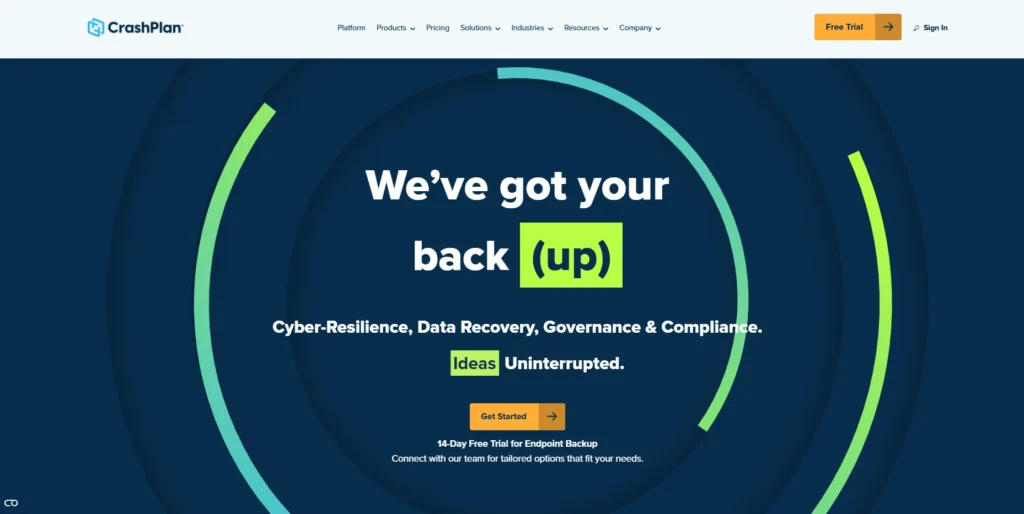
CrashPlan is a cloud backup service built specifically for small businesses and remote teams. It offers continuous, automatic backups with unlimited storage per device, supporting both Windows and macOS. CrashPlan includes flexible retention policies, file versioning, and no file size restrictions.
Data is encrypted end-to-end, and backups can be customised by schedule or frequency. Its web console makes device management and file restoration easy, even across distributed teams.
With flat-rate pricing and centralised administration, CrashPlan is ideal for businesses looking to protect endpoint data without managing infrastructure. It’s a straightforward, efficient solution for safeguarding digital assets in small office environments.
Website: https://www.crashplan.com
Key Features:
- Unlimited backup per device
- Continuous and scheduled backup
- Granular retention policies
- Customizable versioning
- Web-based file restore
- Device management dashboard
- AES-256 encryption
- Email alerts and monitoring
Pros:
- Designed for small businesses
- Easy deployment across teams
- No file type or size limits
- Good admin and control tools
- Flat and predictable pricing
Cons:
- Not for personal/home use
- Lacks mobile backup
- Slower restore speeds
Pricing:
- Monthly Billing –
- Essential Edition – $2.99 Per User / Month
- Professional Edition – $8 Per User / Month
- Yearly Billing–
- Professional Edition – $7.33 Per User / Month
- Enterprise Edition – $10 Per User / Month
6. Veeam BackMonthly Billingup & Replication
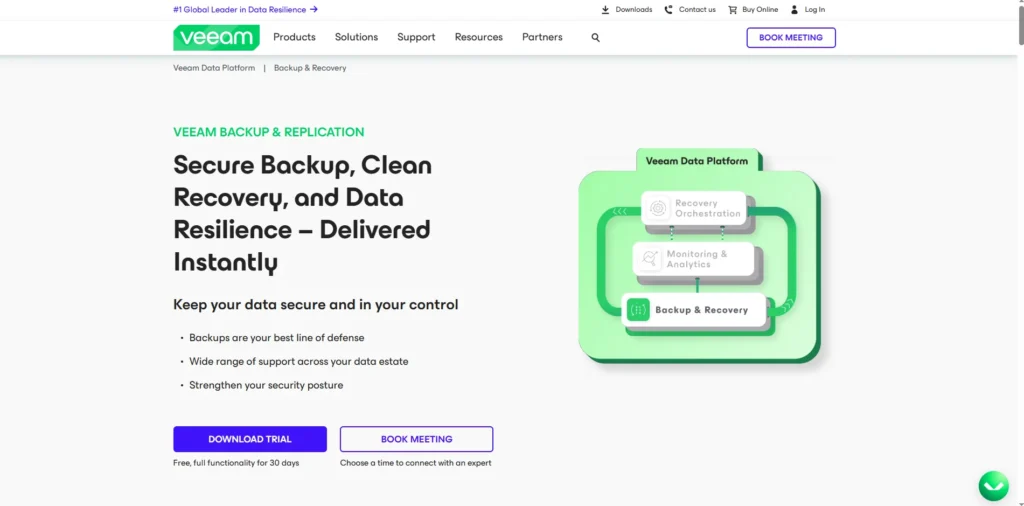
Veeam Backup & Replication is a robust enterprise-grade solution designed to protect virtual, physical, and cloud-based workloads. It supports popular platforms including VMware, Hyper-V, AWS, Azure, and Google Cloud.
Veeam’s advanced features include instant VM recovery, automated replication, immutable backups, and strong ransomware protection. It integrates seamlessly into hybrid and multi-cloud environments, making it a top choice for IT professionals managing large-scale systems and hybrid cloud solutions.
Veeam’s console allows detailed monitoring, alerting, and automation. With scalability, high performance, and comprehensive support, Veeam is ideal for enterprises and data centers requiring reliable backup, disaster recovery, and business continuity strategies.
Website: https://www.veeam.com
Key Features:
- Backup for VMs, servers, NAS
- Instant VM recovery
- Replication for disaster recovery
- Cloud-native backups (AWS, Azure, GCP)
- Ransomware protection and immutability
- Scalability across environments
- Automated backup testing
- Centralised management console
Pros:
- Enterprise-grade performance
- Flexible architecture
- Excellent cloud integration
- High-speed recovery tools
- Wide ecosystem support
Cons:
- Steep learning curve
- Expensive for small setups
- Complex licensing model
7. Google Workspace Backup

SpinBackup, now part of Spin.ai, is a specialised cloud-to-cloud backup service for Google Workspace and Microsoft 365. It performs automated daily backups of Gmail, Drive, Contacts, Calendars, and more, with easy point-in-time restoration.
The platform includes AI tools for cybersecurity, such as ransomware protection, insider threat monitoring, and abnormal behavior detection. Admins can manage backups and set data retention policies through a user-friendly dashboard.
Spin.ai offers compliance-ready features and secure encryption for data in transit and at rest. It’s an excellent solution for businesses seeking reliable, SaaS-native backup and protection tailored specifically for collaboration platforms like Google Workspace.
Website: https://www.spin.ai
Key Features:
- Daily automated SaaS backup
- Point-in-time restore
- Admin dashboard and audit trails
- Data loss prevention (DLP)
- Insider threat detection
- Multi-SaaS support (Google/Microsoft)
- Ransomware recovery
- Compliance-ready storage
Pros:
- SaaS-specific solution
- Granular recovery options
- Great UI for admins
- Strong security integration
- Fast restore and monitoring
Cons:
- Only for cloud apps
- No local backup support
- Pricing may scale with seats
Pricing:
SpinBackup – $3usd per user / month
8. MSP360
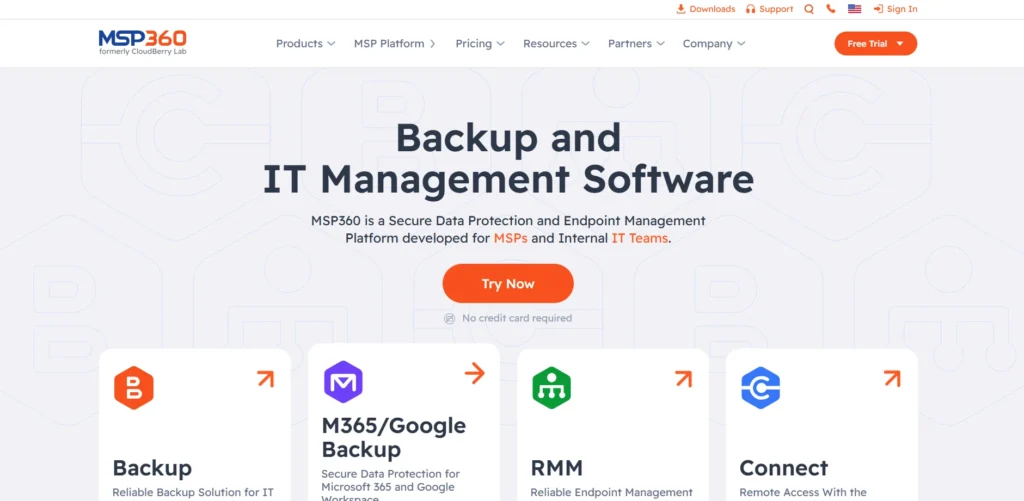
MSP360 is a flexible backup solution ideal for Managed Service Providers (MSPs), IT professionals, and enterprises. Unlike other platforms, it allows users to choose their own cloud storage providers-like AWS, Wasabi, Backblaze B2-giving them more control over data costs and locations.
MSP360 supports file and image-based backups for Windows, macOS, and Linux, along with virtual machine backup for Hyper-V and VMware. The centralised web console simplifies deployment, monitoring, and reporting across multiple clients.
With encryption, compression, and scheduling features, MSP360 provides a powerful, customisable backup framework for organisations managing diverse IT infrastructures and client environments.
Website: https://www.msp360.com
Key Features:
- BYOS – Bring your own storage
- Image and file-level backup
- Support for Windows, macOS, Linux
- Centralized management portal
- RMM and monitoring tools
- Encryption and compression
- Hyper-V/VMware backup
- Command line and scripting support
Pros:
- Flexible storage choices
- Ideal for MSPs
- Scalable for any environment
- Comprehensive control features
- Compatible with major clouds
Cons:
- Can be complex for new users
- Paid license + storage cost
- UI not modern-looking
Pricing:
Standalone – $19.99/ year
9. pCloud Backup
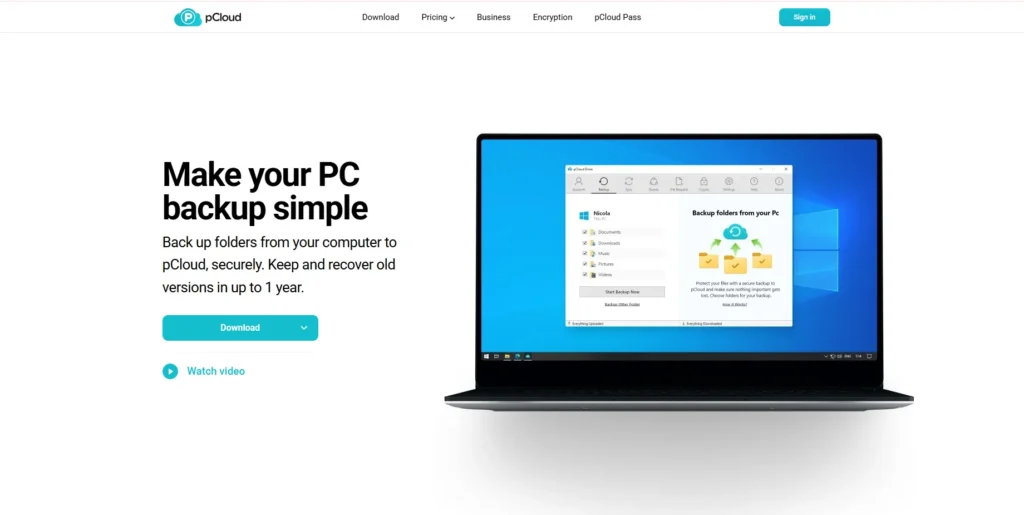
pCloud Backup is a secure and user-friendly cloud backup service ideal for individuals and freelancers. It offers automatic backup of selected folders from desktops to the cloud with real-time syncing and file versioning.
Users can restore previous file versions and recover deleted files for up to 365 days. pCloud stands out with its lifetime cloud storage plans and optional pCloud Crypto for zero-knowledge encryption.
Unlike traditional backup tools, it also functions as a cloud drive, accessible via mobile and web apps. With strong privacy features and ease of use, pCloud is perfect for users seeking long-term, secure data storage.
Website: https://www.pcloud.com
Key Features:
- Folder-level cloud backup
- Real-time sync
- File versioning and rewind
- Lifetime storage option
- pCloud Crypto (zero-knowledge)
- Cross-device access
- Offline access and restore
- Mobile + desktop apps
Pros:
- Strong privacy features
- One-time payment option
- Easy to use
- Multi-platform access
- Built-in file sharing
Cons:
- Limited automation options
- No full disk image backup
- Crypto is paid separately
Pricing:
- Family 2 TB – 595USD
- Family 10 TB – 1499USD
- Ultra 10 TB Monthly – 19.99USD
- Premium Plus 2 TB Monthly – 9.99USD
- Premium 500 GB Monthly – 4.99USD
10. Dropbox Backup
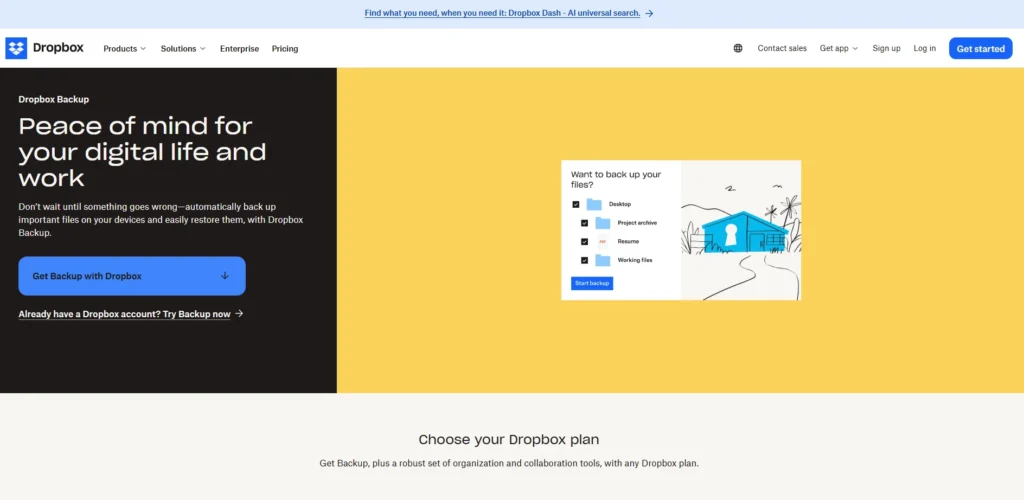
Dropbox Backup is an extension of Dropbox’s popular file hosting service, offering seamless cloud backup for essential folders like Desktop, Documents, and Downloads. It enables automatic backups with easy restoration of files in case of data loss or device failure.
Users can access backed-up content via the Dropbox web interface or app and benefit from features like file versioning and activity history. Though simpler than enterprise-grade solutions or advanced Cloud Hosting Services in India, it integrates well within the Dropbox ecosystem.
Ideal for individuals or small teams already using Dropbox, this tool adds an extra layer of protection without complicating file management or daily workflows.
Website: https://www.dropbox.com
Key Features:
- Automatic backup of key folders
- File version history
- Web and app-based access
- Seamless integration with Dropbox
- Deleted file recovery
- Secure file sharing
- Desktop folder mirroring
- Rewind for ransomware recovery
Pros:
- Great for existing Dropbox users
- Simple to set up
- Reliable file syncing
- Built-in collaboration tools
- Version control included
Cons:
- Not a full-featured backup tool
- Limited advanced options
- Paid Dropbox plan required
Pricing:
- Billed Annually–
- Plus – $9.99 / month
- Professional – $16.58 / month
- Standard – $15 / user / month
- Advanced – $24 / user / month
- Billed Monthly–
- Plus – $11.99 / month
- Professional – $19.99 / month
- Standard – $18 / user / month
- Advanced – $30 / user / month
Ending Thoughts
Choosing the right cloud-based backup solution is essential for ensuring the safety, accessibility, and integrity of your data. Whether you’re an individual, small business, or large enterprise, reliable backups protect against accidental deletions, hardware failures, cyberattacks, and natural disasters. The best tools combine automation, robust security, easy recovery, and scalability within a user-friendly interface.
Features like end-to-end encryption, flexible restore options, and multi-device support are crucial when selecting a provider. Ultimately, the ideal solution should align with your specific data volume, budget, and operational needs. Investing in a dependable cloud backup service not only minimises downtime and data loss but also provides peace of mind, knowing your valuable information is safe, accessible, and recoverable anytime, from anywhere.
FAQs
1. How is cloud backup different from traditional backup?
Cloud backup stores data online, offering remote access and automated syncing, while traditional backup relies on local storage like hard drives or USBs.
2. Are cloud backup tools secure?
Yes, most cloud backup services use strong encryption protocols (like AES-256) and secure data centers to ensure your data remains private and protected.
3. Do I need internet access for cloud backups?
Yes, cloud backup requires an internet connection to upload and access files, but some tools offer offline backup that syncs once online.
4. Can I back up my mobile devices using these tools?
Many cloud backup tools offer mobile apps to back up data such as photos, videos, and contacts from iOS and Android devices.

