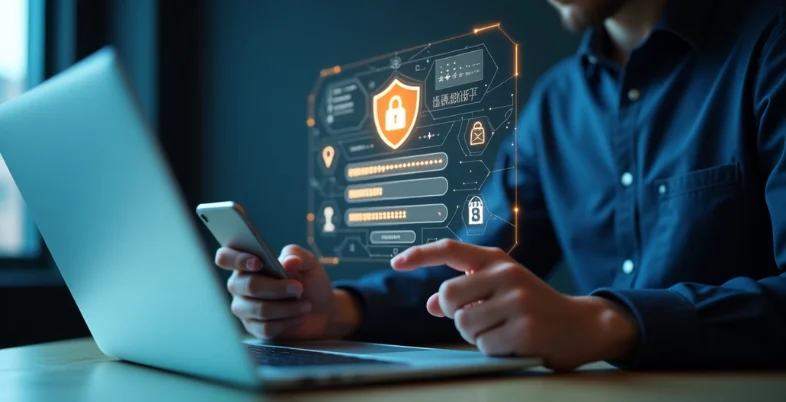In the modern, digitally-first world, safely managing a large number of passwords has become a daily struggle for both individuals and companies. Passwords that are weak, frequently used, or forgotten can result in identity theft, data breaches, and lost productivity. Tools for managing passwords become crucial digital guardians in this situation.
These smart tools store, encrypt, and auto-fill your passwords across devices, helping you create strong, unique logins without the hassle of remembering them all. Whether you’re a solo user, a family, or a large team, using a trusted password manager boosts security and saves time, letting you focus on what really matters-your work and privacy.
In this blog, we will take a look at the 11 Best Password Management Tools.
How do Password Managers Work?
- Master Password: Users create one strong master password that unlocks the entire password vault. This is the only password they need to remember.
- Secure Storage: Password managers encrypt all stored credentials using strong encryption algorithms, keeping them safe from unauthorised access.
- Password Generation: They can automatically generate strong, unique passwords for each account, ensuring no password is reused or too simple.
- Auto-fill: These tools auto-fill usernames and passwords on websites and apps, saving time and reducing typing errors.
- Cross-Device Sync: Passwords can be securely synced across multiple devices, giving users access anytime, anywhere.
- Secure Sharing: Many password managers let users share specific credentials safely with trusted people without revealing the actual password.
- Breach Alerts: Some tools monitor the web for data breaches and notify users if their credentials have been compromised.
List of 11 Best Password Management Tools
1. LastPass
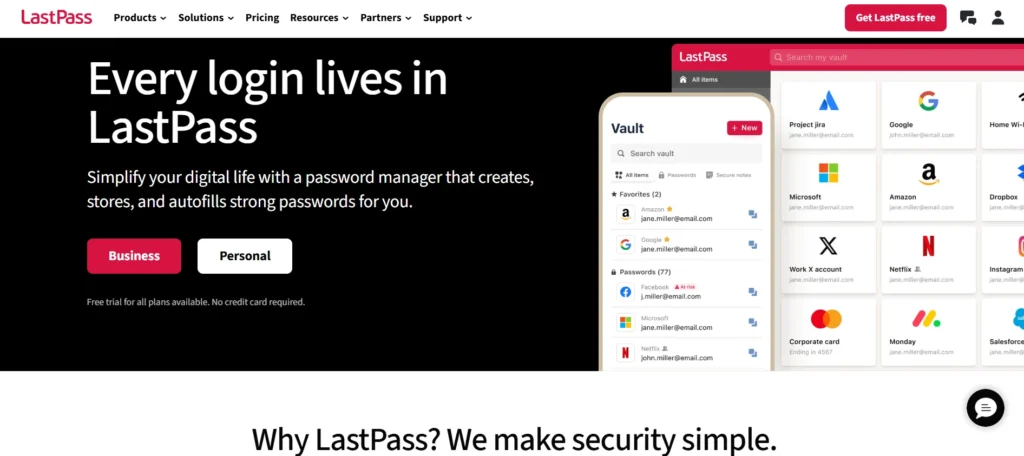
LastPass is among the most common cloud password managers that are meant to facilitate easier password storage and protection among individuals and teams. It remembers the passwords, dreams up good ones, auto-fills the logins, and keeps secure notes.
With the use of multi device syncing, it gives access across browsers, mobiles and desktops. LastPass has in-built 2FA and monitoring of the dark web. It has the business admin console to control users and get a report of security details.
It is also flexible to different needs since it offers free and premium plans. Its ease of setup and user-friendly interface are well known but the need to sync between devices is said to be very slow at times.
Website: https://www.lastpass.com
Key Features:
- Secure password vault with AES-256 encryption
- Password generator for strong credentials
- Autofill for logins and forms
- Dark web monitoring alerts
- Multi-device sync
- Emergency access options
- Two-factor authentication (2FA) support
- Secure password sharing
Pros:
- Simple to use with intuitive UI
- Free version covers basics well
- Extensive browser and device compatibility
- Helpful dark web monitoring
- Zero-knowledge security model
Cons:
- Premium plan needed for advanced sharing
- Past security breaches raised concerns
- Autofill can be glitchy sometimes
Pricing:
- Starter– Free
- Premium– $3.00/month
- Families– $4.00/month
- Teams– $4.25/month
- Business– $7.00/month
- Business Max– $9.00/month
2. 1Password
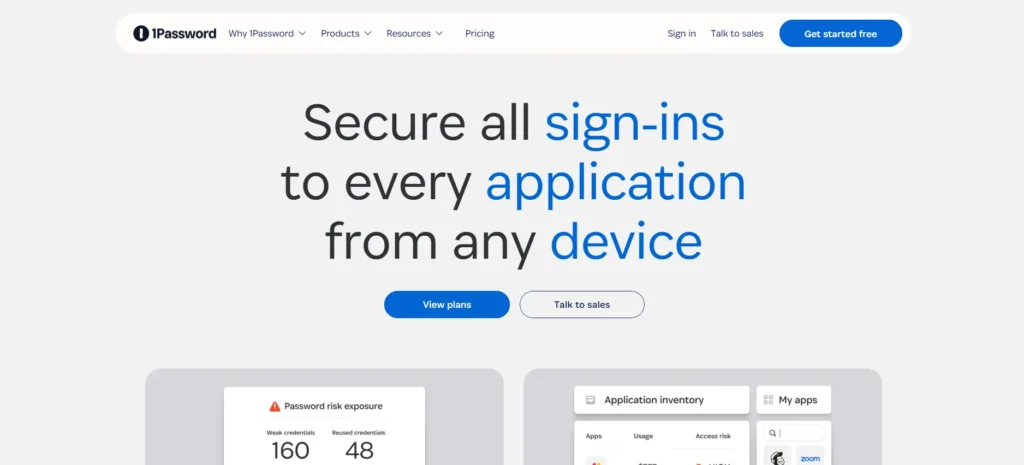
1Password has been relied upon as a secure app with an elegant interface. It has security vaults that encrypt an unlimited number of passwords, credit cards, and personal information. The feature that can be used to recognise weak or compromised passwords is the Watchtower.
It also offers biometric logins, travel mode which deletes sensitive data temporarily, and safe sharing of passwords within families or teams. 1Password works with the most common browsers and synchronizes with any device. It is user-friendly and allows having numerous vaults.
Its activity logs and the business admin dashboard are welcome by businesses. Though it is subscriptions only and does not have a free version, the use of the right amount of security and usability makes it a want by many.
Website: https://1password.com
Key Features:
- End-to-end encrypted vault
- Watchtower security dashboard
- Travel Mode to hide sensitive data
- Password and document storage
- Family and team sharing
- Biometric unlock
- 2FA and OTP generator
- Secure password generator
Pros:
- Excellent for families and teams
- Intuitive design and strong mobile apps
- Robust security features
- Regular security audits
- Strong customer support
Cons:
- No free version (only trial)
- Slight learning curve for beginners
- More expensive than some rivals
Pricing:
- Individual– $2.99/month
- Families– $4.99/month
- Teams Starter Pack– $19.95/month
- Business– $7.99/month
3. Dashlane
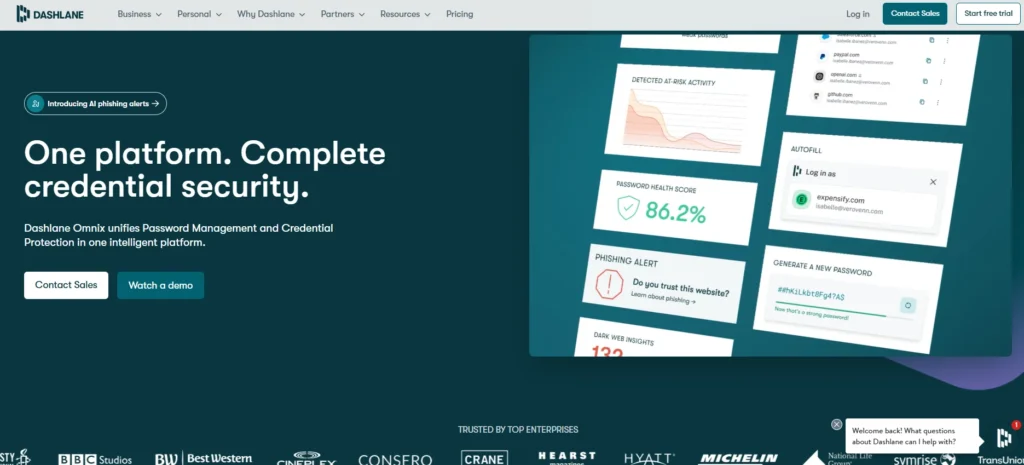
Dashlane is a powerful password management tool that features an excellent set of digital security products. It takes care of passwords, provides strong credentials, and secure storage of notes and payment information.
The peculiarities are a built-in VPN to browse safely and monitor dark web to inform the customer about stolen data. The Password Health rating made by Dashlane stimulates an improved security routine. It has an efficient and accurate autofill and it works with all devices.
It is team friendly through the use of Admin tools. The free account implies support of a single device; the upgraded version allows multi-device sync and VPN. The price is a bit higher but additional security features make it worth it.
Website: https://www.dashlane.com
Key Features:
- Password manager with real-time breach alerts
- Dark web monitoring
- VPN for secure browsing
- One-click password changer
- Password health score
- Secure sharing center
- Biometric login
- Autofill and password generator
Pros:
- Built-in VPN is a big plus
- Easy-to-use interface
- Excellent security dashboard
- Instant password changer saves time
- Strong mobile and desktop apps
Cons:
- Premium plan required for full features
- Higher price point than some tools
- VPN can slow browsing slightly
Pricing:
- Business
- Omnix™– $11/month
- Password Management– $8/month
- Personal
- Premium– $4.99/month
- Friends and Family– $7.49/month
4. Psono
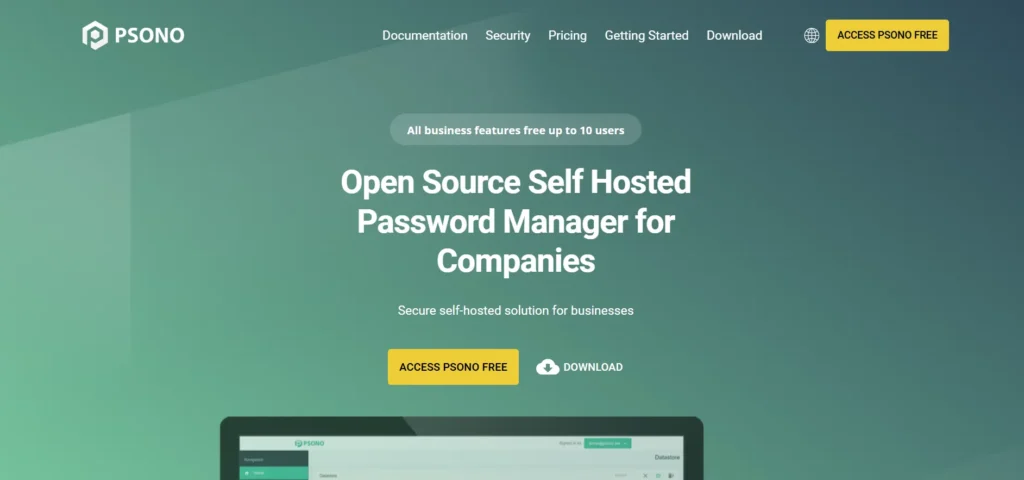
Psono is a secure, open-source password manager designed for users and teams who want full control over their data. It offers end-to-end encryption, client-side vaults, and the option to self-host — so passwords, notes, and credentials stay private. With multi-encryption, two-factor authentication, password generation and autofill, Psono makes managing and sharing credentials easy and safe.
It works across web browsers, desktop, and mobile devices and supports secure team sharing and role-based access for businesses. For enterprises, it offers features like LDAP/SAML integration, audit logs, and compliance with standards (e.g. HIPAA, PCI-DSS)
Key Features:
- End-to-end encryption (client-side + transport + storage)
- Self-hosted server option (data stored on your own infrastructure)
- Password autofill and cross-device sync (desktop, mobile, browser extensions)
- Password generator for strong, unique passwords
- Secure notes, bookmark & file storage, password capture, and shareable links
- Two-factor authentication (MFA), role-based access, and team/enterprise-grade controls (LDAP/SAML/SSO support)
Pros:
- Open-source and transparent code — you or independent auditors can examine it for security.
- Self-hosting gives full control over data location and privacy.
- Free Community Edition and free small-team Enterprise — affordable even for individuals or small offices.
- Cross-platform support (web, mobile, browser extensions) — accessible on most devices.
- Strong security features: encryption, MFA, password generator, secure notes and sharing.
Cons:
- As a self-hosted or open-source tool, setup can be tricky for non-technical users.
- UI and user experience may feel less polished compared with mainstream commercial alternatives.
- Some advanced enterprise features come at a cost for larger teams.
Pricing:
- Community Edition — free (open source)
- Enterprise Edition (small teams, up to 10 users) — free
- Enterprise Edition (larger teams) — approx. US $3.00 per user/month
- SaaS managed plan — approx. US $3.50 per user/month
5. Bitwarden
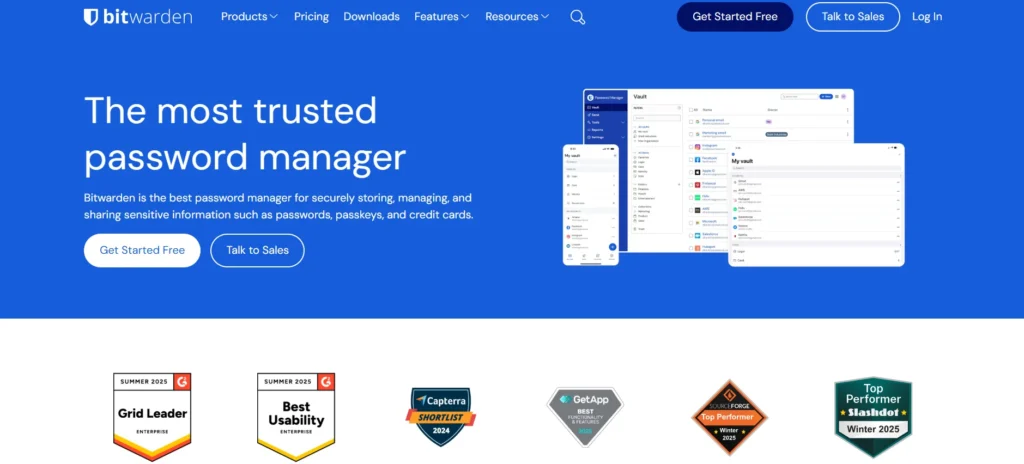
Bitwarden is the open-source and famous password manager available with reasonable charges and transparency. It allows one to save as many passwords as possible, create strong logins and send credentials securely. Using end-to-end encryption, the keys to data are possessed by the user.
Bitwarden is cross-platform and cross-browser, and there are desktop and mobile apps, as well as extensions in all major browsers. shared access controls and audit logs are provided to teams and enterprise users. It is open-source, which implies frequent security checks.
Bitwarden is particularly attractive to privacy-conscious users and companies which need absolute control by offering a very generous free plan, low-cost premium, and even self-hosting solution.
Website: https://bitwarden.com
Key Features:
- Open-source password management
- End-to-end AES-256 encryption
- Cross-platform sync
- Secure password sharing
- Self-hosting option
- Biometric login support
- Vault health reports
- 2FA and hardware key support
Pros:
- Free plan is feature-rich
- Open-source transparency
- Affordable premium upgrade
- Strong community and support
- Flexible self-hosting option
Cons:
- UI is less polished than some competitors
- Limited advanced features without premium
- Requires some tech skills for self-hosting
Pricing:
- Personal
- Free– $0
- Premium– Less than $1/month
- Families– $3.33/month
- Business
- Teams– $4/month
- Enterprise– $6/month
For users seeking an extra layer of protection and convenience, Bitdefender SecurePass stands out as a secure online password manager designed to streamline password management while maintaining top-notch security.
6. NordPass
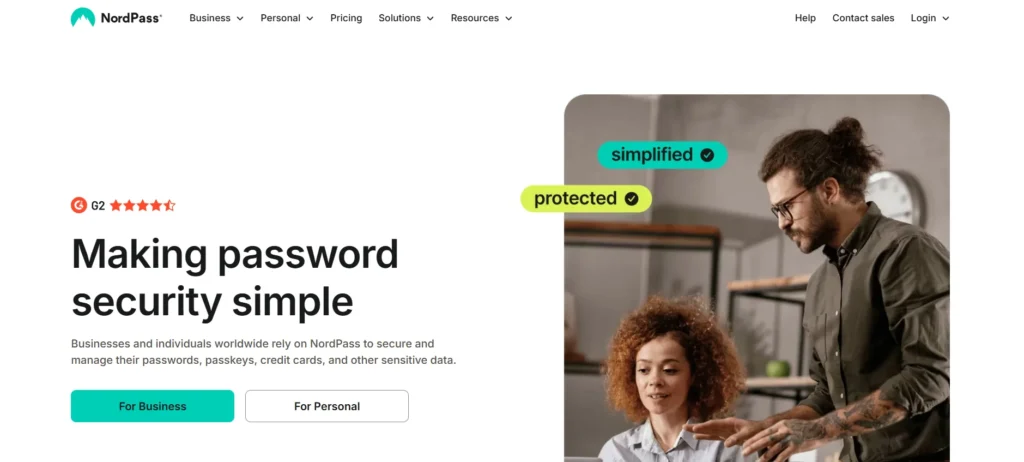
NordPass, designed by the creators of NordVPN, provides easy yet effective password management. It saves an unending number of passwords and notes that are encrypted using zero-knowledge. NordPass creates powerful passwords and identifies weak or duplicate ones.
The interface offering a variety of device compatibility is user-friendly and biometric login is provided along with multiple factor authentications. It allows copying passwords and an encrypted password library to business teams. One of these features is its breach scanner that makes sure your credentials have not been leaked on the internet.
Its free offerings have one active device; premium also unlocks syncing and sharing. With some competitors being older than itself, it is successful in attracting followers due to its high levels of encryption and simplicity.
Website: https://nordpass.com
Key Features:
- Zero-knowledge architecture
- XChaCha20 encryption standard
- Autofill and password generator
- Secure password sharing
- Data breach scanner
- Password health checker
- Biometric login
- Offline access
Pros:
- Simple and beginner-friendly
- Trusted Nord Security brand
- Unique encryption method
- Clean, modern interface
- Supports password import/export
Cons:
- No free plan for families/teams
- Lacks some advanced features
- Autofill can be hit-or-miss on mobile
Pricing:
- Business–
- Teams– $1.99/month
- Business– $3.99/month
- Enterprise– $5.99/month
- Personal
- Free– $0
- Premium– $1.99/month
- Family– $3.59/month
Also Read: App Lock for Android
7. Keeper Security
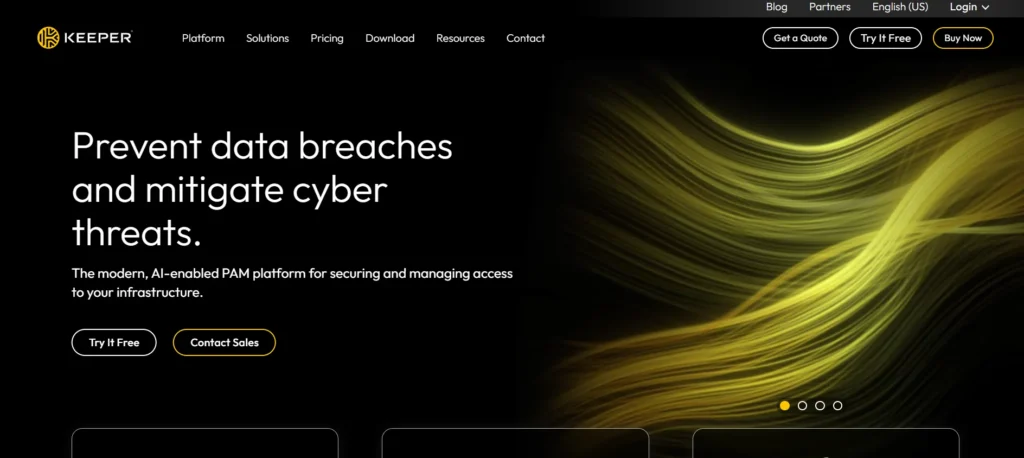
Keeper Security is an advanced password manager which targets individuals, households and corporations. It contains passwords, files, and payment information and encrypts those with zero-knowledge encryption.
Keeper creates tough passwords, fills in passwords and supports emergency access to favored contacts. It monitors dark web and informs users about breaches. Businesses will have premium team sharing, finer auditing, and powerful administration. Keeper has a friendly user interface that features mobile devices and desktop applications that synchronise in real-time.
It also engages biometric log in and multi-factor authentication. Though it does not offer a free program, the overall functionality of Keeper and its high security place it among the high-price products.
Website: https://www.keepersecurity.com
Key Features:
- Zero-knowledge encryption
- BreachWatch dark web monitoring
- Secure file storage
- One-time share and secure messaging
- Emergency access and record history
- Biometric login
- Compliance for businesses (HIPAA, GDPR)
- Role-based access controls
Pros:
- Excellent for businesses and teams
- Strong admin controls
- Highly secure cloud vault
- Intuitive browser extension
- Responsive customer support
Cons:
- Premium pricing for all features
- The basic version is limited
- Some features better for enterprise users
Pricing:
- Personal
- Personal– $3.33/month
- Family– $7.08/month
- Business
- Business Starter Password Manager– $2.00/month
- Business Password Manager– $3.75/month
- Enterprise Password Manager– $5.00/month
- Privileged Access Manager– $79/month
8. RoboForm
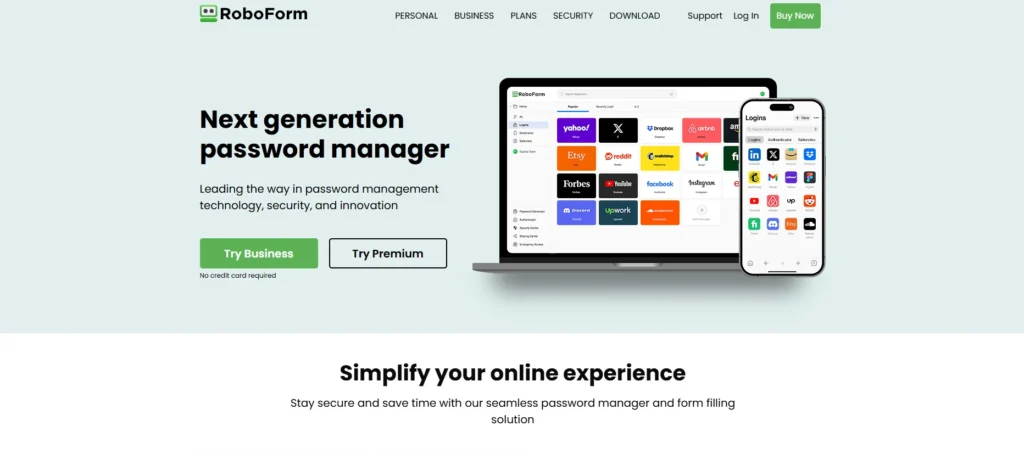
RoboForm has long been a reliable password manager that has a reputation of being economical and very easy to use. It securely saves passwords and bookmarks and identity details and automatically completes forms and creates strong passwords.
RoboForm is compatible with all major devices and browsers, and it has cloud backup and syncing. It comes with safe password storage/sharing along with emergency access. It has small groups plans that favor families and small teams. The user interface is simple, but old fashioned by some.
Its free version is very generous and its premium very affordable, making RoboForm the perfect password manager tool for users that know what they want, and are happy to get it hassle free.
Website: https://www.roboform.com
Key Features:
- One-click login and form filler
- Secure password generator
- Emergency access and trusted contacts
- Bookmark manager
- Secure notes storage
- Password audit tool
- Cross-device sync
- Offline access support
Pros:
- Budget-friendly with robust basics
- Great form-filling functionality
- Reliable syncing and backup
- Good multi-platform support
- Long-standing industry presence
Cons:
- Dated interface
- Fewer advanced security features
- Limited collaboration tools
Pricing:
- Personal and Family
- Free– $0
- Premium– $1.87/month
- Family– $2.98/month
- Business
- Business– $2.50/month
- Enterprise– Custom Pricing
9. Zoho Vault
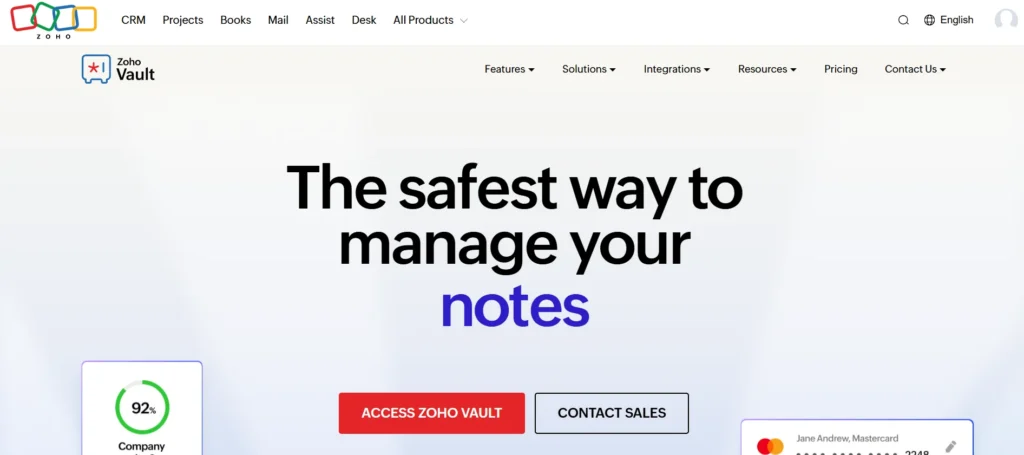
Zoho Vault is a credible password manager that businesses and teams prefer. It keeps passwords, notes, and other sensitive credentials stored away safely using AES-256 encryptions.
Passwords can be shared with team members, access levels assigned and activity logs tracked. It is highly integrated with the Zoho suite and is even more attractive to its current Zoho users. Vault provides its admins with role-based access controls, audit trail and granular reports.
Browser and mobile extensions keep the passwords accessible at all times. There is an option of a free individual plan and business plans are inexpensive and can be scaled up. Zoho vault is a service that is a balance between good security, collaboration within a team, of organisations and costs.
Website: https://zoho.com/vault
Key Features:
- Cloud-based vault with AES-256 encryption
- Password sharing for teams
- Role-based access control
- Audit trails and reporting
- Browser extension and mobile app
- Single sign-on integration
- Secure password generator
- Automatic logout and inactivity lock
Pros:
- Ideal for businesses and teams
- Simple, clear dashboard
- Affordable with a strong free version
- Part of the Zoho ecosystem
- Good support and tutorials
Cons:
- Not as feature-rich for individuals
- The interface feels corporate
- Some features are hidden in higher tiers
Pricing:
- Free
- STANDARD- ₹60/user
- PROFESSIONAL– ₹275/user
- ENTERPRISE– ₹480/user
- Flex Plans– Custom Pricing
10. Sticky Password
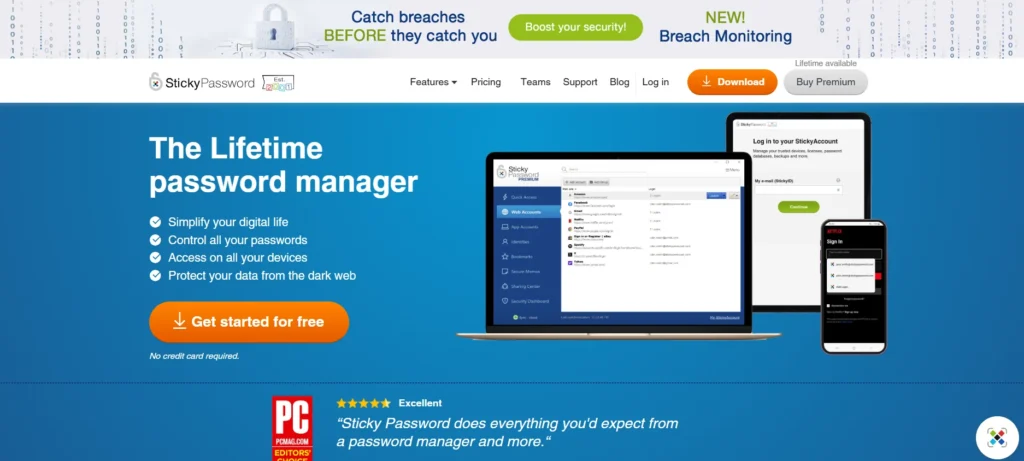
Sticky Password is an easily understandable, popular password manager. It remembers the passwords, creates robust logins, auto-fills the forms, and protects payment details. Its one-of-a-kind feature is local Wi-Fi sync besides cloud sync to provide additional privacy.
It supports Windows, Mac and iOS, Android, and has browser extensions to make it easily accessible. The application has the capabilities of biometric login and encrypted sharing of passwords.
There is also an eco-friendly addition to every premium purchase as a certain percent of it will go to the manatee conservation. Though it is rather outdated in appearance, Sticky Password has managed to stand out due to a lifetime license option and ability to sync locally.
Website: https://www.stickypassword.com
Key Features:
- Local and cloud vault options
- Secure password sharing
- Encrypted password vault with AES-256
- Biometric login
- Portable USB version
- Automatic form filling
- Wi-Fi sync within trusted networks
- Lifetime license available
Pros:
- Flexible cloud or local storage
- Lifetime license is cost-effective
- Good offline usability
- Strong form filler
- Supports older devices
Cons:
- The interface feels dated
- Fewer collaboration tools
- Limited breach monitoring features
Pricing:
- Individual
- Free Trial
- Lifetime– $79.99
- 1 Year– $29.99
- Teams
- Free Trial
- Premium for Teams– $29.99
11. Enpass
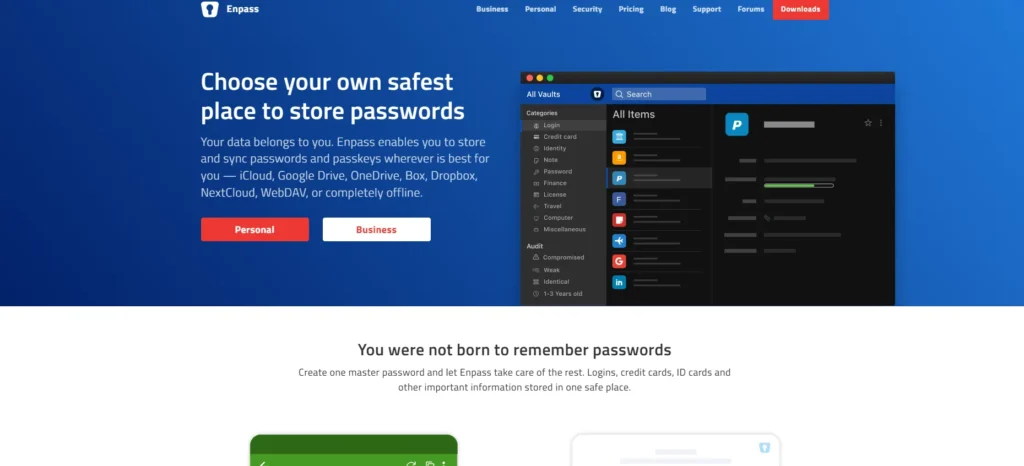
Enpass is a great offline first password manager that supports privacy conscious users. It can save passwords, credit cards, and notes on the local machine, and sync them using the cloud (optionally) over trusted cloud providers such as Dropbox or Google Drive.
Enpass creates robust passwords, automatically fills log in details, and allows biometric access. It is cross-platform and can be used on desktops, browsers extension and mobile. It is possible to share vaults with your family, and its single-time license attracts one who does not want to pay a subscription.
Enpass does not keep your data on Enpass servers and the users are in total control. Enpass is an excellent choice of people who appreciate offline security, even though it does not have all the team management features.
Website: https://www.enpass.io
Key Features:
- Offline-first password storage
- Cross-platform sync via cloud of your choice
- Biometric unlock
- Strong password generator
- Secure vault for credit cards, licenses, notes
- Browser extensions for autofill
- Local Wi-Fi sync option
- One-time purchase option
Pros:
- No subscription required for lifetime access
- Local storage for max privacy
- Works without internet
- Multiple cloud sync options
- Multi-device friendly
Cons:
- Lacks dark web monitoring
- No built-in team sharing
- Interface not as modern as others
Pricing:
- Personal and Family
- Individual Plan– ₹85.19/month
- Family Plan– ₹255.69/month
- One-time Plan– ₹7,457.79
- Business
- Starter Plan– ₹1064.99/month
- Standard Plan– ₹318.57/month
- Enterprise Plan– Custom Pricing
Ending Thoughts
Choosing a reliable password management tool is one of the smartest moves for protecting your digital presence. These tools make it simple to store all your complex passwords in an encrypted vault, generate new strong credentials when needed, and auto-fill them safely across websites and apps. Many also provide valuable extras like secure notes, dark web monitoring, and multi-device syncing, so you never lose access.
Whether for personal, family, or business use, a good password manager reduces the risk of hacks caused by weak or reused passwords. Investing in strong password habits backed by trusted software helps ensure your sensitive data remains private while giving you peace of mind every time you log in.
FAQs
Are password managers really safe?
Yes, reputable password managers use strong encryption like AES-256 and zero-knowledge architecture, so only you can access your stored passwords.
Can I use a password manager on multiple devices?
Most password managers offer multi-device syncing, allowing you to access your passwords on desktops, laptops, tablets, and smartphones.
Do free password managers work well?
Free versions can be effective for basic use, but premium plans offer extra features like dark web monitoring, secure sharing, and priority support.
How do password managers protect against hackers?
They generate strong, unique passwords for each login, store them securely, and reduce risks from reused or weak passwords.