Sometimes some News is very trendy and becomes the hot topic of the day and being a journalist you can’t wait to go home and write an article and publish it. You have to write it and publish it as soon as possible. In that case, you can easily publish the news article from your mobile phone, you heard it right. There are very simple steps that you can easily follow and publish trendy news articles on your news portal.

A simple method of increasing portal traffic is by publishing articles in the WordPress News Portal. You can drive traffic to your news portal and improve your own source of income by writing articles on popular subjects.
Step 1: Log in to WordPress
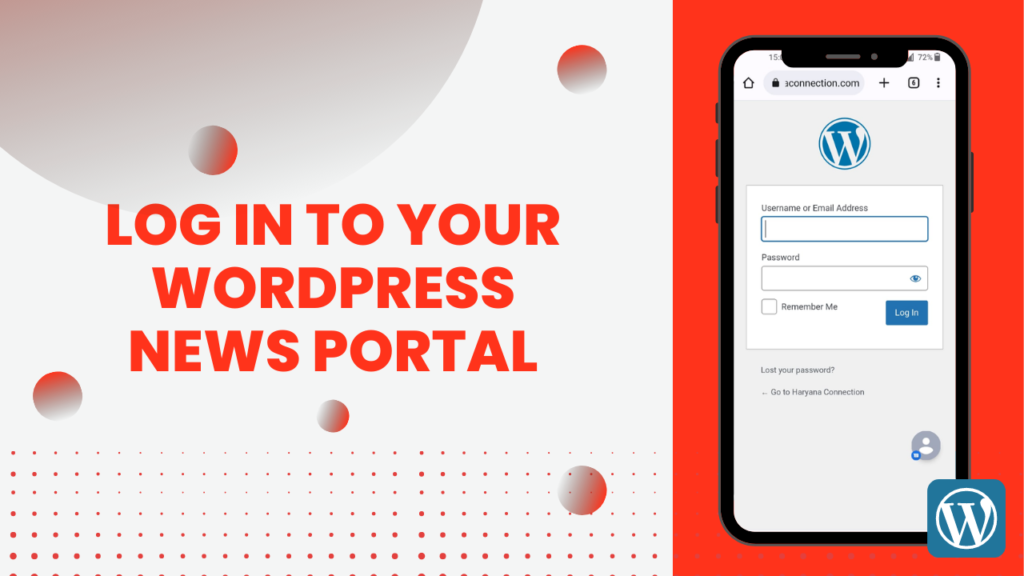
Open your WordPress dashboard on your mobile device by entering your username and password in the login panel. This is the first step in posting a news article from your mobile device. You open the WordPress admin login page on Google, and other web pages also.
Step 2: Click on the three lines as shown in the picture

Step 3: Click on Post
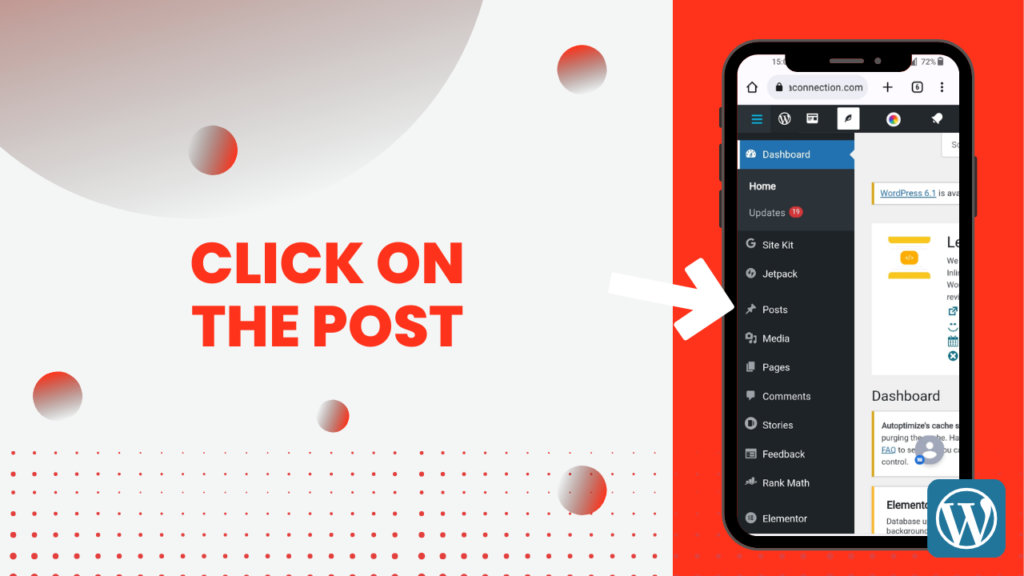
Step 4: Click on add new

After clicking on the post, there will be an option showing the “New post” section. Click on it and the dropdown will come out with the “Ad New” name. You can start writing your blog after it when you click on the Ad New the new post section will come to the editor.
Step 5: Screen will look like this
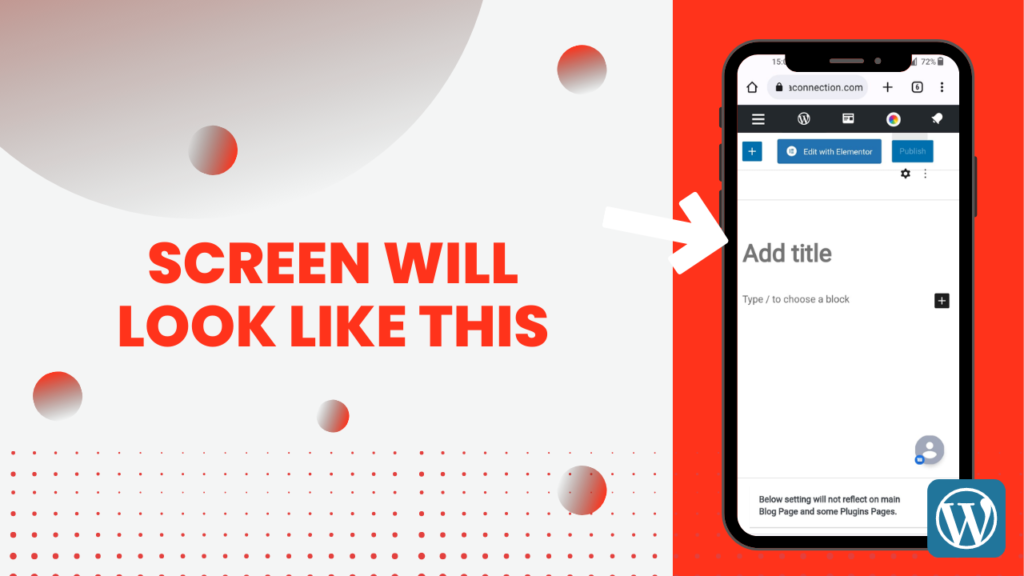
Step 6: Turn on the desktop mode in your chrome

Step 7: Write the title of the content

We all know that titles play an essential role in the blog, after the opening of the new post page. You first add the title of the news article at the top of the new post. Based on your new article topic you will select your focus keyword.
When you write the title of your blog and make the focus keyword then you should start writing the content. Your new content will include text, images, and some videos related to content. When you are uploading with mobile then you can also add the URL of the image if it is available on google or you can also upload your clicked image. In writing the content don’t forget to mention the headlines and subheadlines also.
Step 8: Click on setting

Step 9: Arranged permalink of the post
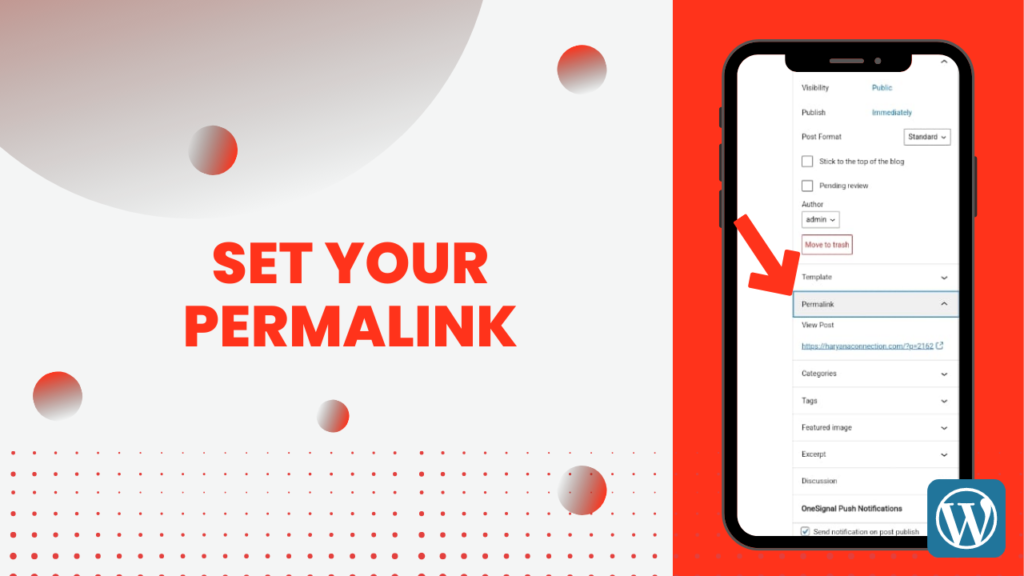
Permalinks enable users to retrieve specific information by clicking on a constant URL. In the library databases, users can link directly to content like articles from newspapers, magazines, or journals. The term “permalink” refers to the post’s URL. which is typically made to resemble your post’s title.
Step 6: Add Category

Adding the new post into the category is also important. You must select a category for the post in the following step so that others can see what kind of content it contains. Choosing the category of politics is necessary, for instance, if you want to write a post about the election or something trendy news. which you produce based on the nature of your content.
Step 6: Add Tags

You must also enter the tags that correspond to your post along with this. Tags help to increase the reach of your article as well as keep the content on your portal organized. The audience also comes to your blog if you put the tags correctly which belong to your blogs.
Step 5: Put the feature image of the article

Feature image is also known as the Post’s thumbnail and it is also one of the important elements of the blog. Adding the feature image is very easy. You must select “Ad Feature Image” to do this. Following that, you can select a picture from your media library and turn it into a feature picture by adding alt text to it. Alternatively, you can use your device’s camera to upload a featured image and set it as your background. Always choose the best attractive image as the featured image of your news article.
Step 8: Preview of the Post

Previewing the blog helps us in looking at the idea of the layout of the blog. To see the preview, you have to click on the preview button present in the upper right corner of the post. You’ll need to use Backspace to return to the block editor. Even with the help of the preview you can easily cross-check all the details and make the necessary changes to it.
Step 9: Publish/Schedule
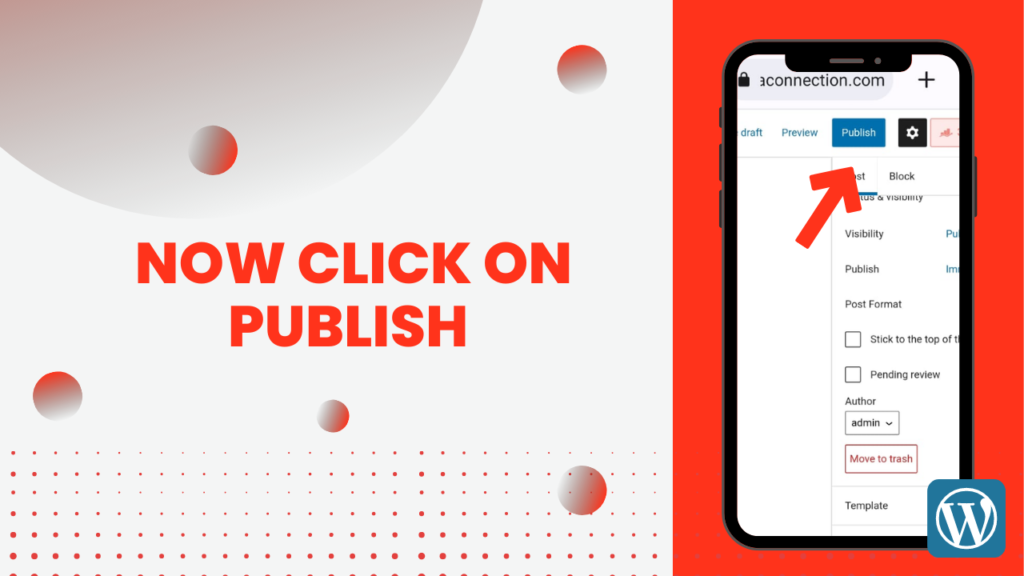
After checking the preview of the blog you can easily publish it or schedule it according to your convenience. If you publish the blog on the spot you can share its published links on your social media and if you schedule it can be published later.
Scheduling the news article is very simple and you have to click on the publish button on the right side of the block editor. After which you have to click on the publish option below the visibility. Now you have to fill in the time and date according to it. After which you can schedule your post.
Therefore, with the help of these simple steps, you can easily create a new news article from mobile. You can publish or schedule it according to your convenience. You can contact us for more information related to WordPress news portal development.

