How to add author in a News Portal?: If you are the sole administrator of your news portal website, you have most likely never had to consider WordPress user roles. WordPress user roles are crucial for regulating what actions the different users at your site are allowed to take, though, if you ever need to grant others access to your WordPress site.
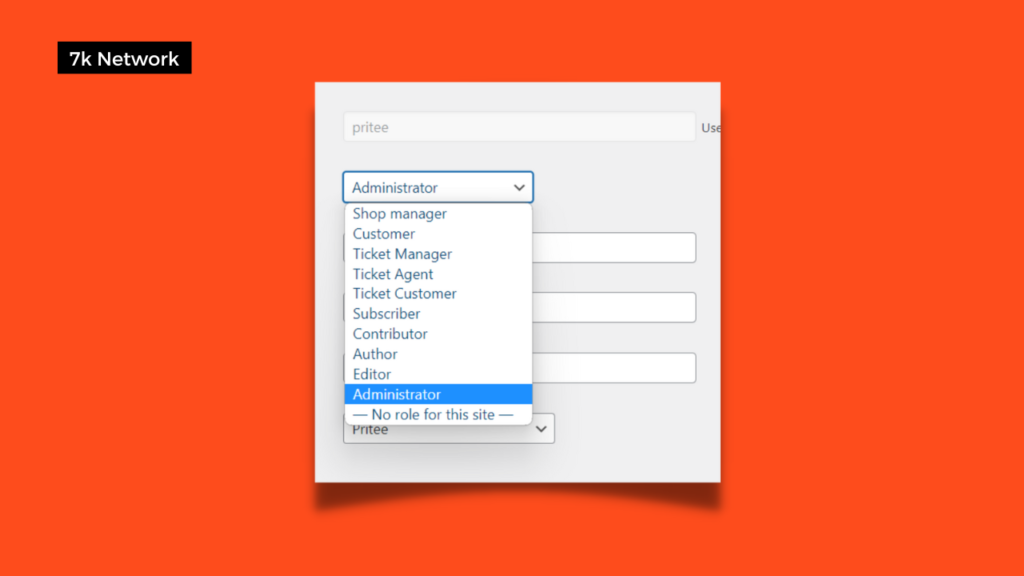
By carefully implementing WordPress user roles, you can ensure that nobody has more “authority” than they require. Furthermore, this facilitates workflow efficiency and increases the security of your website.
We’ll define WordPress user roles and discuss their importance in this article. Let’s get started!
What WordPress user roles are, and why do they matter?
WordPress user roles specify the actions each user on your site can execute. These activities are known as capacities. Therefore, at their most basic level, user roles are simply a list of several actions that a user with that position is authorized to carry out.
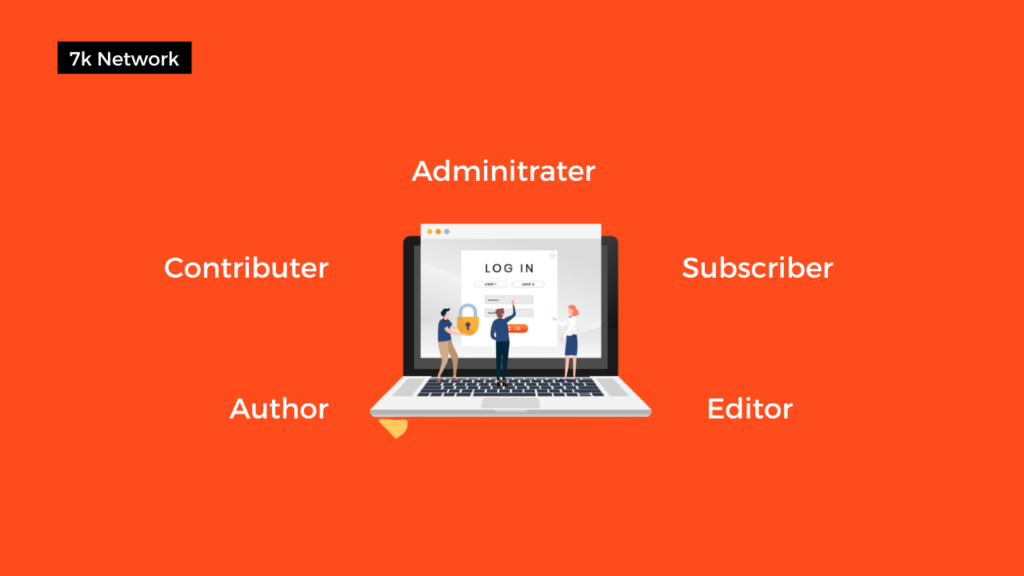
User roles in WordPress are significant because they:
- Make sure people can’t access the information they shouldn’t by taking steps to secure your WordPress website.
For example, you don’t want an untrusted user to be able to install new plugins on your site.
- It can assist in defining your workflows.
For example, you may assign premade user roles in WordPress to your website’s authors so they can only access the features required to create WordPress posts.
User Roles in WordPress
WordPress comes with 6 different user roles out of the box. Understanding each is essential to guarding your news portal and ensuring your team works efficiently. Let’s examine each of these roles in turn.
Administrator
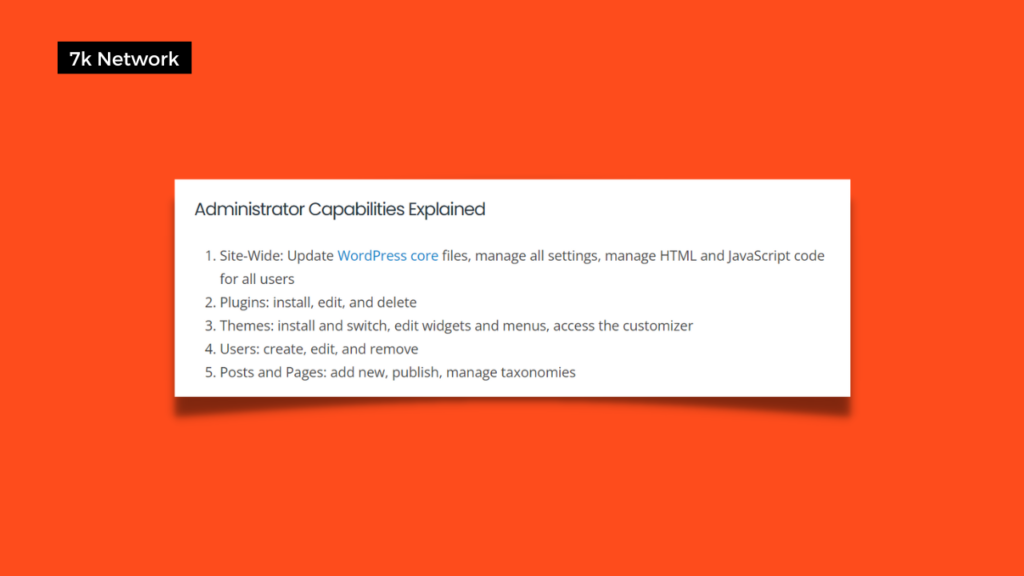
Administrators have complete control over all aspects of the website. They can change the news website’s appearance by adding, editing, and deleting plugins. They can also manage content on the news portal, such as posts, pages, and comments, and access its settings.
- The only role that can manage other user roles is the administrator role.
- As a result, if you are the administrator, you can create new users, remove existing ones, or alter their WordPress roles.
Editor

An editor typically oversees content management, and as the name of this user role implies, they have a lot of access. Even posts written by other users can be created, edited, deleted, and published by them. However, they cannot make site-wide adjustments like installing updates or adding plugins and themes. Instead, it is their responsibility to check the writing and contributions of authors.
A good editor can also:
- Moderate feedback
- Control categories and links
Author
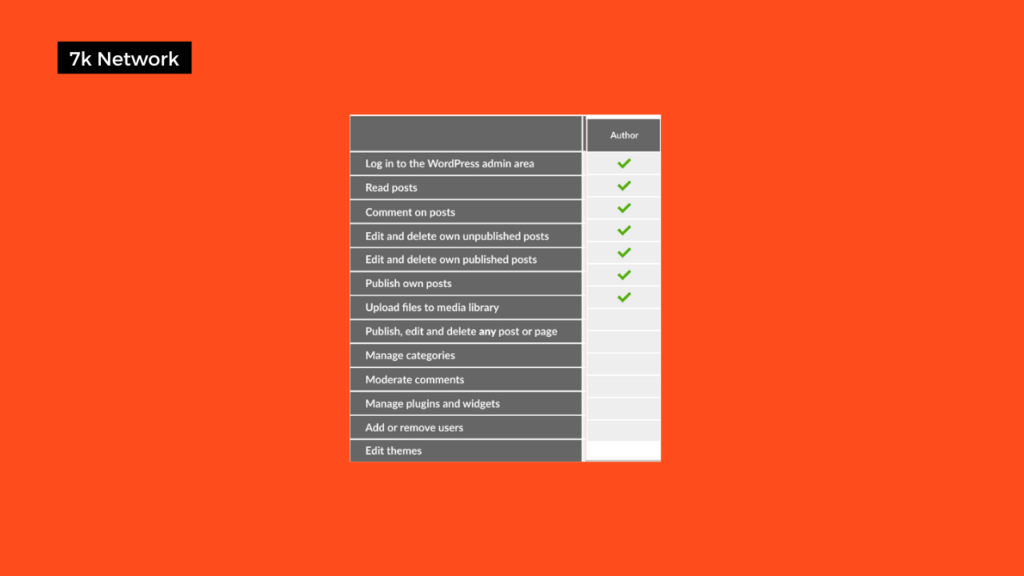
Compared to editors, authors have much fewer permissions. They are unable to edit pages or change the content of other users. Additionally, they are incapable of performing any administrative tasks.
They can write, modify, remove, and publish their posts (and upload media files). It clarifies their role – authors are only responsible for creating content.
Contributor
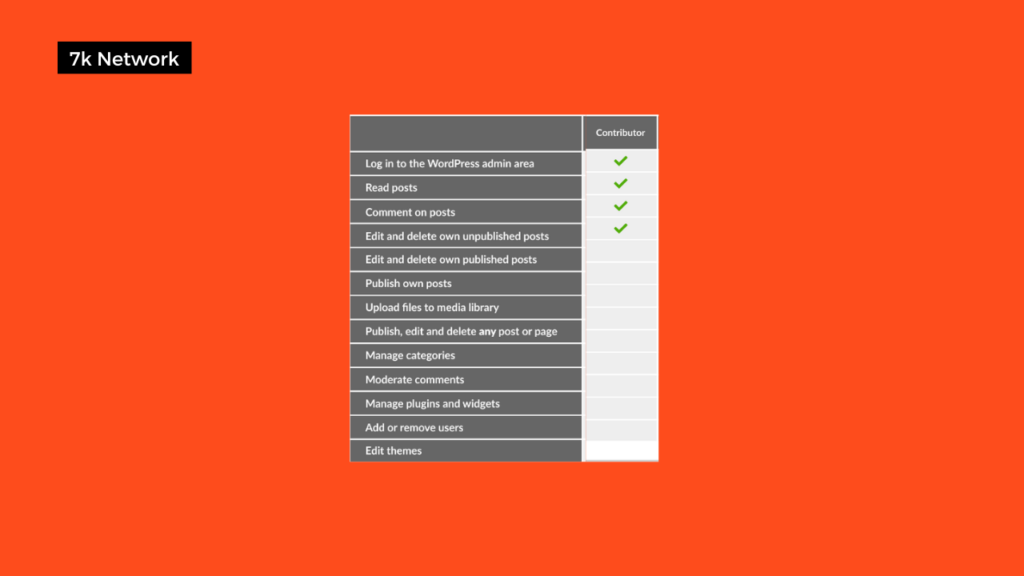
Contributors can only create and edit their posts; they cannot publish them. The site owner or the other administrator can review one of their posts when it is ready for publication or has been revised.
An Administrator must approve and publish a Contributor’s post before the Contributor can make any changes to it. However, rather than the Administrator publishing the post, the Contributor will continue to be the one who wrote it.
Subscriber
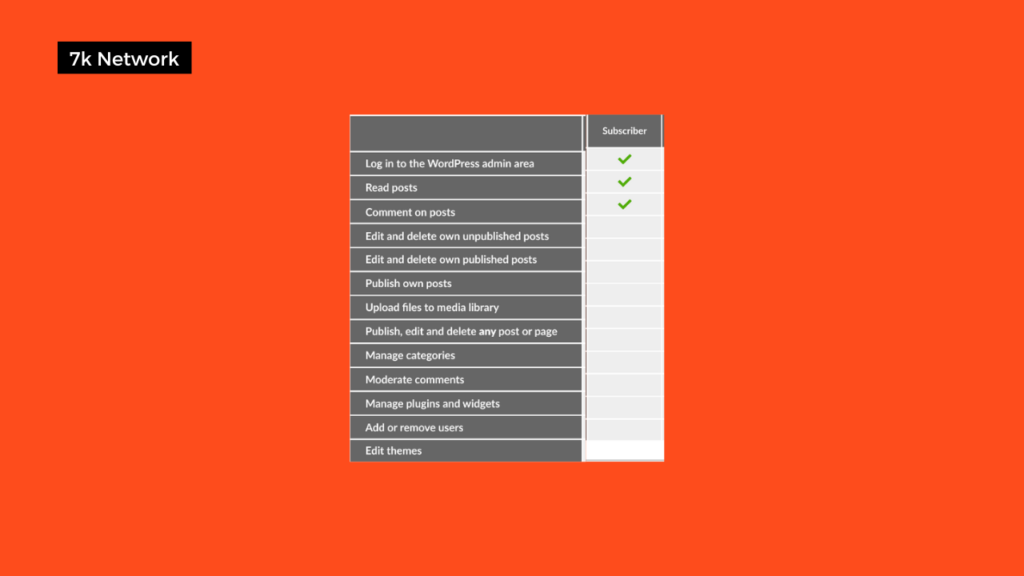
Subscribers typically have a WordPress dashboard that is minimal and only has one primary function. They can view every post on the website. Not all sites will use this option because, typically, anyone can read posts without them being given a role. However, it is useful for subscription-based websites where you want to restrict access to content to specific individuals.
Super Admin
This role is automatically created when you first log into your site administration. This role gives you full control over your website, allowing you to do everything from installing the theme and all the plugins to configuring the settings. This position should be kept exclusively for those who require site-wide access, and it should be well-managed for security purposes.
How to Effectively Use User Roles on Your News Website?
Knowing how to use the different user roles effectively is just as important as understanding them. The best ways to use this feature will vary depending on the site, but here are a few pointers:
- Provide only the level of access that each user requires. In order to prevent unauthorized changes or accidental content deletion, this is crucial for security.
- Limit the number of top-level user roles. Maintaining a single administrator and a small group of dependable editors is a good general rule.
- Regular content makers who have proved their abilities can be given the Author role, while beginner or short-term writers can be given the Contributor role.
- Plugins can help you customize your user roles. Although the default system works well, you might gain from a plugin to increase its functionality. User role plugins allow you to modify and create your customized roles.
How to add author in a News Portal?
Follow these steps to create and assign a new News Portal user role:
- Log in to your News Portal Dashboard

- Click on Users -> Add New.
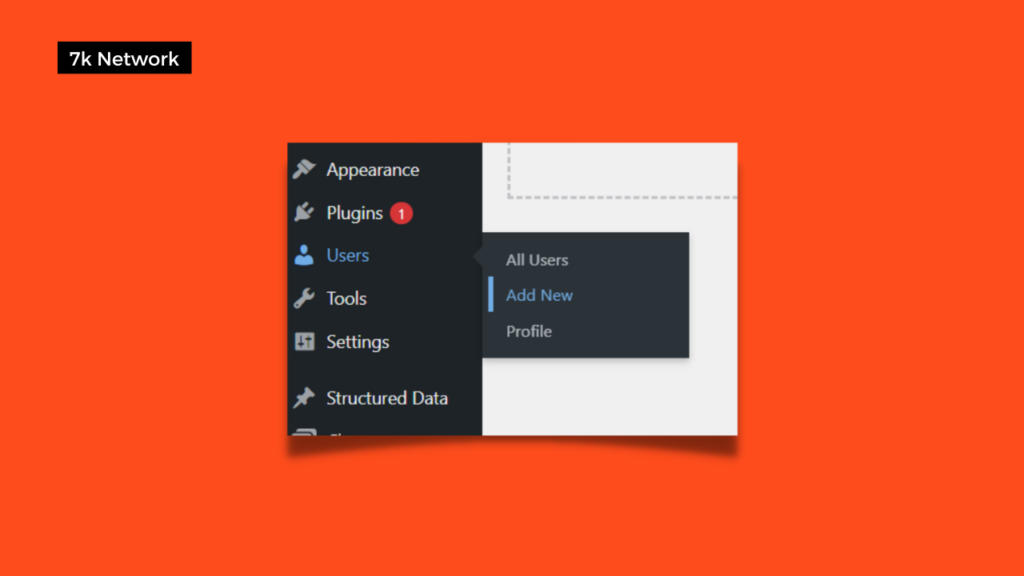
- Fill out the form with the user’s personal details.

- Click the Show password button to set a new password. After logging in, users can modify their passwords.
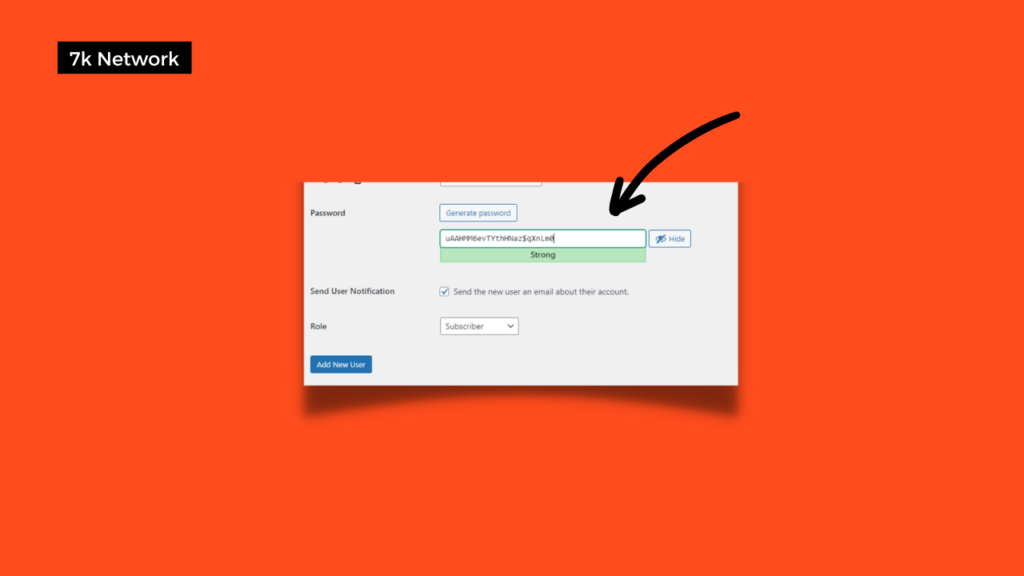
- Choose your preferred role from the drop-down menu. You can choose here the author from the given options. Choose your preferred role from the drop-down menu. Hit Add New User.
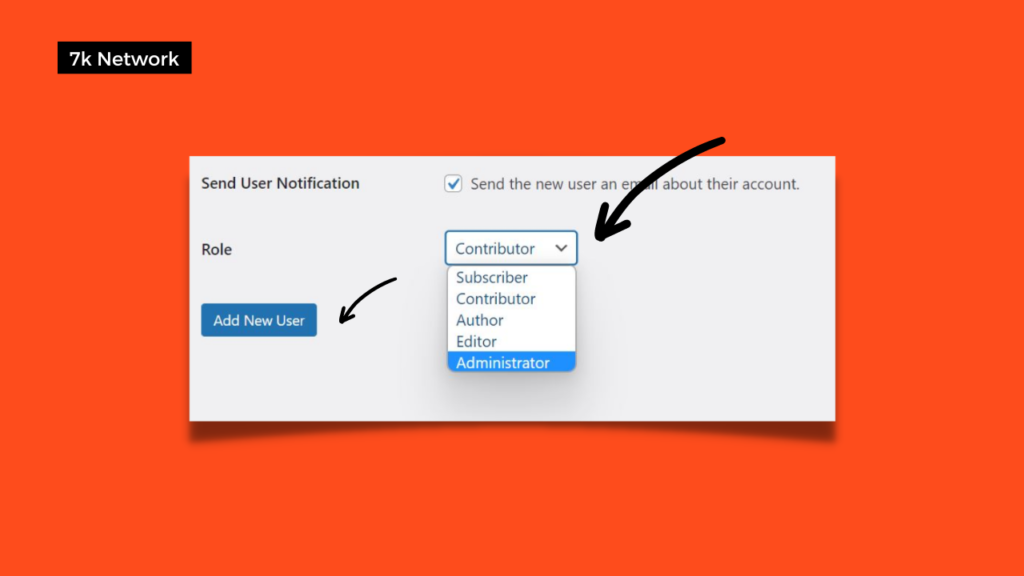
Therefore, this article will guide you more about user roles and the steps to set up a new one. You can also contact the 7k Network for the best new portal development services.

